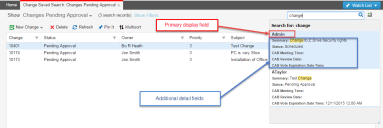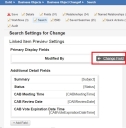Configuring Search Settings
You can set the primary display fields and additional detail fields for related items (see Using Related Items and Object Matching) searches.
When you are in the Service Desk Console and open the business object, if you enter a term in the Search text box, the application displays certain information depending on the settings below.
Search Parameters
Follow these steps:
1.From the Configuration Console, click Build > Business Objects to open the Business Object workspace.
2.Open a business object.
3.Click the Search tab. The application displays the Search Settings page.
4.Enter information into the fields.
| Field | Description |
|---|---|
| Primary Display Fields |
Automatically shows the name of the primary display field based on the parent business object.
To change it, hover over the field, then click Change Field. Select a new field from the drop-down list. |
| Additional Detail Fields |
Contains additional detail fields to help you select the correct record.
To add more detail fields, do the following: Click Add Field. Select a field from the drop-down list. Repeat as needed.
To remove a field, hover over the field and click Delete. |
| Advanced Search Settings |
Determines which fields appear when you click Advanced Search.
To add more detail fields, do the following: Click Add Field. Select a field from the drop-down list. Repeat as needed. |
5.Click Save.